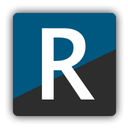R2ModMan
R2ModMan is a simple and easy to use mod manager for Risk of Rain 2, Dyson Sphere Program, Valheim and GTFO
Unlock the potential of your favorite games like Risk of Rain 2, Dyson Sphere Program, Valheim, and GTFO with the cutting-edge features of R2ModMan. Seamlessly integrating advanced functionalities with an intuitive user interface.
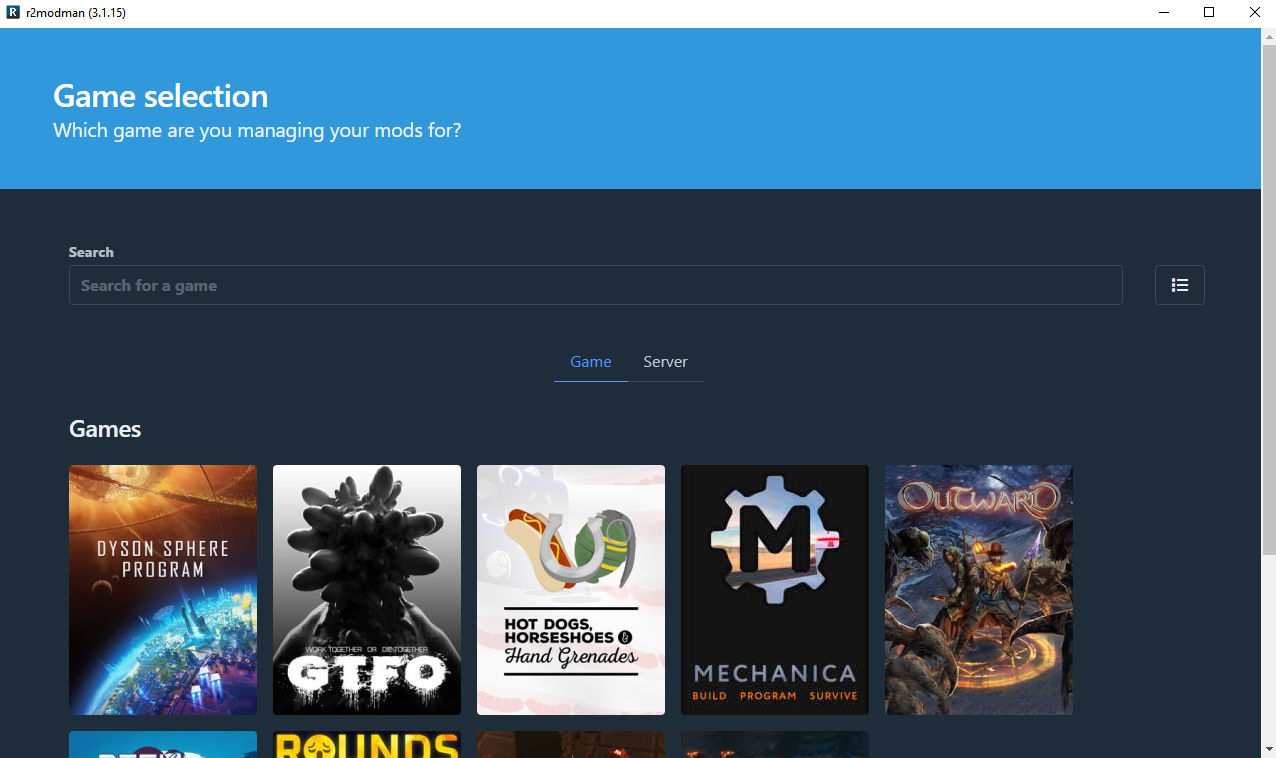
Introduction
R2ModMan is a game-changer for gaming enthusiasts, offering an intuitive and powerful mod management solution for Unity-based games. Designed with both players and mod developers in mind, this tool is a must-have for games like “Risk of Rain 2” and “Valheim,” which don’t have native mod support via larger platforms. With its user-friendly interface, R2ModMan makes it a breeze to install, manage, and switch between mods. Its standout feature, the ability to create and switch between mod profiles, is a boon for gamers who love to experiment with different playstyles or mod configurations. This means you can have multiple mod setups for different playthroughs, switching effortlessly without the hassle of manual reconfigurations.
Safety and compatibility are key aspects of R2ModMan. It ensures your gaming experience is smooth by checking mod compatibility and flagging any potential issues. This level of attention helps maintain game stability and ensures a seamless modding experience. Community-driven updates keep R2ModMan in sync with the latest gaming trends and user needs, making it a reliable tool in your gaming arsenal.
For mod developers, R2ModMan is more than just a mod manager. It offers valuable tools and integrations, aiding in mod development and debugging. This feature-rich, easy-to-use mod manager is revolutionizing the way gamers and developers interact with Unity-based games, making it a cornerstone in the modding community. Whether you’re a seasoned gamer or new to the world of modding, R2ModMan is your go-to tool for an enhanced gaming experience.
Key Features
- Game Support: R2ModMan is used primarily for modding games like “Risk of Rain 2” and “Valheim”, among others. It’s tailored for games that don’t have native mod support through larger platforms like Steam Workshop.
- Ease of Use: The tool is designed to be user-friendly, allowing players to easily install, manage, and remove mods. It provides a streamlined interface to browse and download mods, often directly from the community-driven mod repositories.
- Mod Profiles: One of the notable features of R2ModMan is the ability to create profiles. This means players can have different sets of mods active for different playthroughs or scenarios, switching between them as needed without having to manually reconfigure mods each time.
- Safety and Integrity: It typically includes features to ensure game integrity, such as validating mod compatibility and providing warnings about potentially outdated or conflicting mods.
- Community-Driven: The tool is usually kept up-to-date and supported by the community of gamers and modders. This means it evolves with the needs of its users and the games it supports.
- Mod Development Support: Besides mod management, R2ModMan may offer tools or integrations for mod developers, such as debugging tools or integration with mod development frameworks.
How to Install R2ModMan?
Please select your OS in order to know the installation process.
- Download the Zip File.
- Inside the downloaded .zip file. Run the “r2modman Setup X.X.X.exe” (where X.X.X is the current version).
- Follow the steps in the installer.
- Click “Download” button above
- Inside the download .zip file there is an AppImage release.
Getting Started with R2ModMan
After Downloading and Installing R2ModMan You need to get started with Risk of Rain 2 Modding.
How to Update Mods
Updating is once again very simple and can be done in two ways.
One by one:
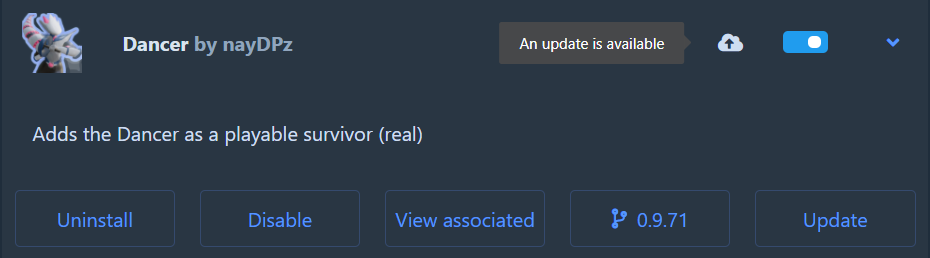
- Open the profile for which mods you wish to update.
- Click “Installed” if it is not already open.
- Click on the mod you wish to update (Mods with updates available will be indicated by a cloud icon).
- Click “Update”
- Confirm “Download with dependencies”
Alternatively, you can click on the cloud icon to update the mod without expanding the info.
OR
All at once:
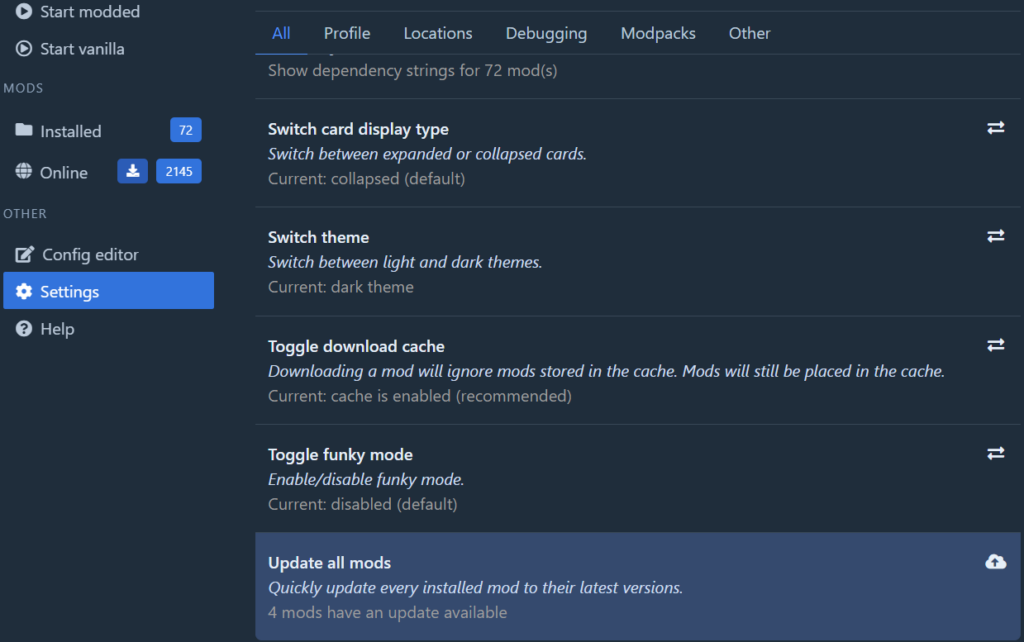
- Open the profile for which mods you wish to update.
- Click “Settings”
- Scroll down to the bottom of the “All” tab.
- Click “Update all mods”
- Confirm “Update all”
It is recommended you update one by one so you can confirm which mods are being updated, mod changes and for general security.
How to Configuring Mods
- Select the Profile whos mod settings you wish to configure.
- Click on “Settings”.
- Click on the “Locations” tab.
- Click “Browse profile folder”
- Navigate to “\BepInEx\config”
- Open the appropriate config for the mod you wish to configure with any text editor.
Remember to save when you are done.
Playing
- Open the profile you wish to use.
- Click “Start modded”
- Wait a short while until the title screen appears.
- Play!
Sharing your Mod List
Do you wish to share your list of mods and the configuration tweaks you’ve done for each one without laboriously telling your friends what to do? Well here is how:
What you do:
- Select a Profile.
- Click on “Settings”.
- Click on the “Profile” tab.
- Click “Export profile as a code”.
- Share the code with your friend; Ctrl+v.
What they do:
If they are currently on their profile screen, they can go to Settings > Profile > Change profile
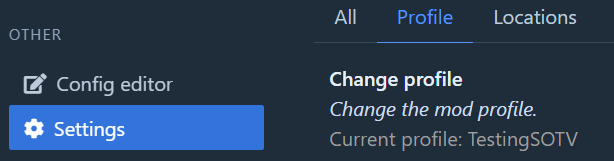
- Click “Import”
- Click “From code”
- Enter the code provided and confirm “Import”
- Wait for the mods and configs to download and you’re done.
The code will only last for an hour, if you desire to have a longer lasting way to share then use the file option instead.
Switching Profiles
Help, I’m trapped in the purgatory of this profile I selected!
Don’t worry, you change profile easily.
- Click on “Settings”.
- Click on the “Profile” tab.
- Click “Change profile” and you’re free.
Other/Miscellaneous
Dark Mode
This very bright UI hurts my eyes make it stop!
- Select a Profile.
- Click on “Settings”.
- Click on the “Other” tab.
- Click “Switch theme”.